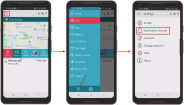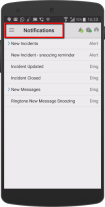Setting Ringtones for Incident Notifications and Messages
You can set different ringtones on your mobile app for the different kinds of incident notifications and messages.
To set notification sounds
- On the Home screen, tap the
 (Menu icon).
(Menu icon). - At the bottom left of the Menu page, tap the
 (Settings icon).
(Settings icon). - Tap Notification Sounds.
The Notifications screen opens.
You can set ringtones for the following notifications:
- New Incidents (see
- New Incident - snoozing reminder
- Incident Updated
- Incident Closed
- New Messages: See below for more information
- Ringtone New Message Snoozing: If you are in an area that has poor WiFi connectivity, this setting send you a different New Message ringtone, as soon as you have a better connection. The different New Message ringtone indicates that the message is not new, but was sent previously, but was not received by you.
You can set different ringtones for different Incidents according to their priority. Read more about prioriy levels in Modifying the Priority Level of an Incident.
To set new incidents' ringtone
- In the Notification screen, tap New Incidents to open a list showing the current ringtones for all 5 incident priorities.
- Tap Set All if you want to set a new ringtone for all new incident priorities, or tap the incident priority whose ringtone you want to change.
- Choose the required ringtone, and tap OK.
- Repeat this process for every ringtone you want to change.
The Pick a ringtone screen appears.
You can also set different ringtones for the different types of new messages, including setting a unique ringtone for new high priority messages.
To set new messages' ringtones
- In the Notification screen, tap New Messages to open a list showing the current ringtones for all new messages.
- Tap Set All if you want to set a new ringtone for all new messages, or tap the message priority whose ringtone you want to change.
- Choose the required ringtone, and tap OK.
- Repeat this process for every ringtone you want to change.
The Pick a ringtone screen appears.