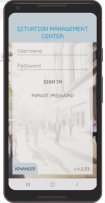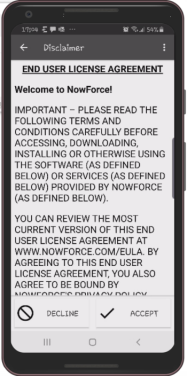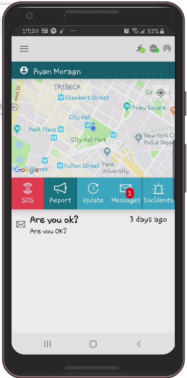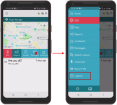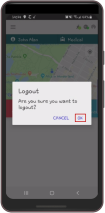Logging In and Out of the Mobile App
You log in to the mobile app from the Home screen on your mobile device.
To log in to the Mobile app
- On the Home screen of your mobile device, tap the App icon.
- Enter your user name and password created for you by your organization in the respective Username and Password fields.
- Tap SIGN IN.
- Tap Accept.
- The mobile app Home screen appears.
The sign in screen appears.
The End User License Agreement (EULA) screen appears.
You also log out of the mobile app from the main menu. After you log out, you will no longer receive alerts, messages, or any other type of communication from the Dispatcher. In addition, any information that appeared in the application from incidents, alerts or messages, is erased.
To log out of the mobile app
- On the Home screen, tap the
 (Menu icon).
(Menu icon). - At the bottom left of the Menu screen, tap
 ( Settings icon).
( Settings icon). - Tap Logout.
- Tap OK.
A message appears asking you to confirm that you want to log out.
You are logged out and any information that appeared in the application from incidents, alerts or messages is erased.