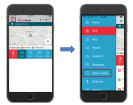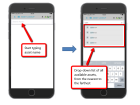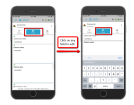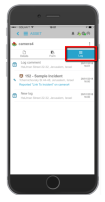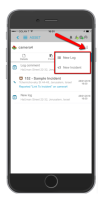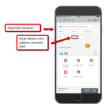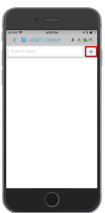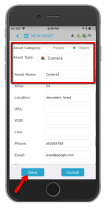Using the Asset Lookup
The Asset Lookup feature enables mobile users (Responders and Supervisors) to search and perform actions on Assets in the system, and to add log entries or create new incidents associated with the asset. For more information on assets, see Managing Assets.
Once granted these permissions, authorized users can perform the following actions:
- Add a textual log entry to the asset history log. The log entry is automatically registered with a timestamp and the user’s current location.
- Create a new incident at the asset’s location. This action opens the NowForce Reporter module on the mobile device, with the asset’s location set as the reported address.
- Create and add a new asset, if the Asset search failed to retrieve a relevant result (currently available only for iOS).
- Edit the asset form.
The following examples describe situations where you would want to use asset lookup:
- A firefighter arrives at the scene of a fire and wants to locate all nearby fire hydrants.
- A patrol officer who needs to survey all houses in a specific jurisdiction once a month.
- A guard who gives access to a facility to pre-registered persons only.
- A supervisor who wants to collect footage from all cameras pointed at a specific location.
To access Asset Lookup
To search for nearby assets
- Start typing the asset name.
The relevant assets that match the characters you enter, appear in the dropdown list based on the distance between you and the asset. The assets are displayed from the nearest to the farthest in distance from you.
- The asset lookup also returns results based on searchable fields in the asset, and not only based on the asset name.
- Next to the asset name, you can see, when the asset was last edited, in other words, the time since the last log entry or incident was created.
- Click an asset in the dropdown list, to display all its asset details.
Asset Information
Assets information is presented in the Details, Form and Log tabs.
Details Tab
The Details tab displays the following basic asset details:
- Image
- Alias
- Location
-
Comments
-
Communication details
You can click any of the communication links to communicate directly with the asset. For example, click the asset's telephone number to dial directly to the asset's phone; click the asset's email address to send an email; click the assets URL to access the asset's URL/VOD.
Form Tab
The Form tab displays the form template that was defined for the Asset. You can view the form details, and with the correct permissions, you can also edit it.
Asset Log Tab
The Log tab shows the asset history and all the actions performed on the asset. For example, log entries, related incidents, SMS/emails sent, etc.
Creating Incidents and Log Entries
To create a new incident or log entry
To add a log entry
- From the ellipsis menu select New Log.
- In the Asset Report field, enter the text that you want added to the asset history log. The log entry is automatically registered with a timestamp and your current location.
If you have the correct permissions, you can edit the Location and the Date and Time fields by clicking on them and entering the new details you want recorded.
To create a new incident
- From the ellipsis menu select New Incident.
The New Incident option opens the NowForce Reporter module with the asset’s location as the reported address, and with the asset's name in the Address Comment field.
If the asset does not have a location, your current location is the reported address.
As you are now reporting an incident, you must chose the incident you want to report, fill in the form and tap Send to report it. The incident you have created is now also displayed in the Asset log.
Creating a New Asset
If the asset search did not retrieve a result, and you have the required permissions, you can create a new asset.
This feature is currently only available for iOS.
To create a new asset
- In the Asset Lookup screen, tap +.
- Select the Asset Category.
- Select the Asset Type and enter the asset details. The Asset Name field is required.
- Tap Save to create the new asset.
For more information on asset lookup permissions and how to add them, click Configuring Asset Lookup Permissions.