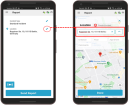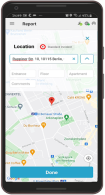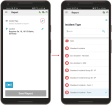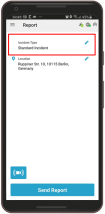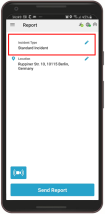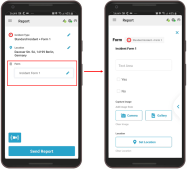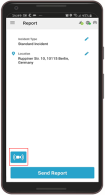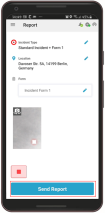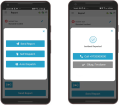Reporting an Incident from the App
You can report a new incident from your mobile app. To complete the process of reporting a new incident, you need to provide the following information:
- Incident location
- Incident type
- Incident details (where relevant)
Some of the features described below may not appear, as they are permission dependent. If you do not have any of these permission, contact your system administrator.
To report a new incident
- Tap Report in the mobile app or from the Main menu, tap Report. For more information on using the Main menu, see Using Responder
By default, the new incident screen opens, showing your current location as the incident location. If you have the required permissions to set another location address, you can do so now.
If you do not have permissions to set another location for the incident, the location tool appears slightly transparent and the function to change the location address is disabled.
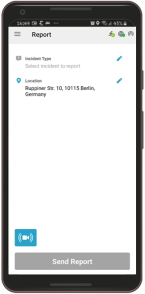
-
(Optional) To change the location address of the incident, tap the edit icon (pen) next to the Location and start typing the new address.
As you start typing the app auto-completes various location options from which you can select the desired location.
-
Tap Done.
- To continue reporting the incident, you must now select the incident type. Tap the pen icon to select an Incident Type.
-
After selecting the incident type, the Incident Type appears on the Report home screen.
If the incident type selected has a form assigned to it, you are required to fill in the incident details (depending on the type of incident) before reporting the incident to the dispatch operator.
According to the type of incident, incident details may not be mandatory, however the more details you can give the dispatch operator, the better the dispatch operator will have in understanding what is happening at the location of the new incident.
- Complete the incident details form, making sure to enter any mandatory details.
-
If you want to send live video of the incident to the dispatch operator, tap the Video Recorder icon.
Live video starts streaming to the dispatch operator.
Tap on the Video Streaming window to enlarge it on your mobile device.
-
Tap the Stop icon to stop live video streaming.
After completing the required information on the incident, including incident location, incident type, and incident details you can report the new incident.
-
Tap Send Report to send the incident report.
Select one of the following options:
- Send Report: Sends the incident report to the dispatcher without dispatching any specific responders. The dispatch operator receives the incident alert and manages the incident as if it was a new incident opened via the Incident Manager in Dispatcher
- Self Dispatch: Sends the incident report to the dispatch operator and indicates to the dispatch operator that you are assigned to the incident. In order for this option to be available, you must have been assigned the Reporter permission Self Dispatch to Reported Incident.
- Auto Dispatch: Activates the dispatch protocols for the selected incident type. All resources that are included in the dispatch protocol are dispatched to the incident. The dispatch operator receives the incident alert and can choose to send additional resources if necessary. For this option to be available, you must have been assigned the Reporter permission Auto-dispatch Reported Incident.
The app reports the incident and a pop-up appears confirming that the new incident has been reported successfully. The pop-up confirmation gives you the option to call the assigned control center or navigate to a different screen.
- Tap Okay, I'm done.
If you do not see the incident type displayed, use the Search box to search for the required incident type in the list of incident types created for your organization.
After selecting the incident, the Incident Type appears on the Report screen:
If the incident type selected has a form assigned to it, you are required to fill in the incident details (depending on the type of incident) before reporting the incident to the dispatch operator.