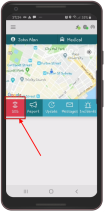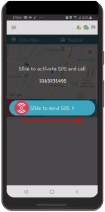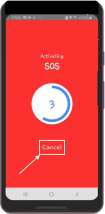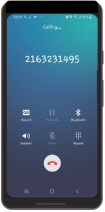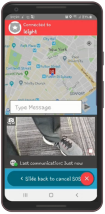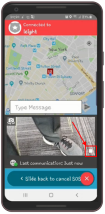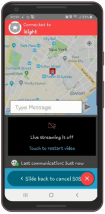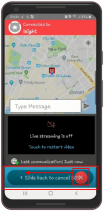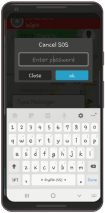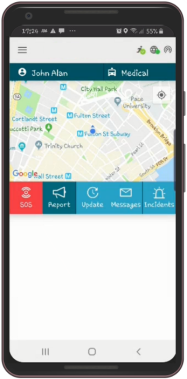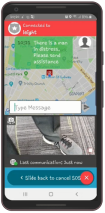Using SOS
The mobile application includes an SOS feature that you can activate if an emergency situation arises or if you require immediate assistance from the dispatch operator. An SOS activation immediately alerts your control center of your current location, and at the same time your mobile phone calls the emergency phone number defined in the system.
Activating SOS
The SOS feature is located on the home screen.
To activate the SOS feature
- Tap SOS on the Home screen.
- Slide the red button all the way to the right.
As a precaution to prevent accidental SOS alerts, a countdown timer activates and you have five seconds to cancel the SOS if it has been activated accidentally.
- To cancel the SOS activation, tap Cancel located below the countdown timer.
If the SOS activation was intentional, allow the countdown to complete. When the countdown is complete and the SOS is sent successfully, your device enters SOS mode and the following events take place:
- The SOS alert is sent to the dispatch operator.
- Your mobile phone automatically opens and dials the emergency number set by the system administrator.
- If emergency contacts have been assigned to you, they are also contacted.
The Reporter app appears after the automatic phone call is made.
SOS Activation and Video Streaming
The Responder app can share a live video feed from your device when there is an SOS activation, according to the configurations of the Reporter App set by your organizations system administrator. If your organization allows this feature, there are two methods of streaming videos:
- Automatic video streaming
- Manual video streaming
Automatic Video Streaming
If your Reporter App is configured for automatic video streaming:
- The camera opens.
- The video stream is sent to the dispatch operator.
- The video preview opens in the Reporter app.
To stop the video stream, tap the Stop button located at the bottom right of the video streaming area.
A message appears indicating that the live video streaming is off.
Manual Video Streaming
If your Reporter app is not configured for automatic video streaming, tap the Streaming Video button to open your mobile device's camera and start streaming live video to the dispatch operator.
To deactivate/abort an SOS Activation
- Slide the red SOS button completely to the left.
As a safety precaution to ensure that only the user who sent the SOS activation can abort it, you are required to authenticate your request to deactivate/abort the SOS by entering your user password.
- When prompted, enter your password and tap ok.
The SOS activation is aborted, the home screen appears.
Using the SOS Chat Feature
With your mobile device is in SOS mode, you can chat with the dispatch center in real time.
When you activate the SOS feature, a chat message panel opens on the screen. You can speak with a dispatch operator using the chat feature.
To send a message
Type the message and tap Send.
The following is an example of a message sent to the Dispatch Operator using the chat feature.