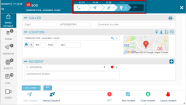Understanding Incident Progress Bar
When an incident becomes active, you can monitor the incident by looking at the Incident progress bar located at the top of each Incident Manager panel. As the incident progresses, the Incident progress bar updates automatically to reflect the status changes of responders in the incident. The Incident progress bar shows the following details:
- The time that the first responder reaches each specific status appear above each status icon
- The number of responders reaching each status is shown in the progress bar next to the respective status icon.
- The color of the progress bar fills up in white as the incident progresses and each status is reached by a responder. The responder's current status is shown in light blue and future statuses are shown in dark blue.
The following are examples showing the Incident progress bar as different statuses are reached:
- Dispatched
- En-Route
- On Scene
- Done
Read more about Status icons.