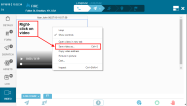You can save a video stream from an incident.
To save video from an incident
- In Dispatcher, go to the Incidents panel and locate the incident whose video you want to save.
- Right-click the incident icon and select Edit Incident. The Incident window opens.
- Click the Video tab.
- Right-click on the video and from the pop-up menu, select Save video as.
- Set the location where you want to save the video, enter a name for the video, and click Save. The video is saved as an MP4 file.