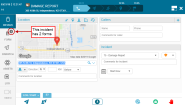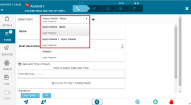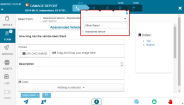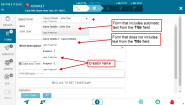Multi Forms in Dispatcher
Multiple forms can be associated to an Incident type. In addition an Administrator can designate a form template to only be available to specific groups.
This enables both Dispatchers and Responders to select the most appropriate form template and/or duplicate an existing form template from the incident form dropdown list.
For example:
- Multiple Responders in the same incident can complete separate forms for the incident.
- Multiple "customers" in the same incident can each complete a separate form.
Incident Form Tab
The Form tab, enables dispatchers to share additional information with responders and other dispatchers managing the incident.
The Form tab has a dropdown list of all the forms available for the selected incident based on the group to which the dispatcher is associated. The dispatcher can edit and/or duplicate any of the available forms according to the specifics of the incident.
The number of the form templates associated with the incident appears in the Form tab label. This number is updated when a user (dispatcher or mobile user) duplicates a form template.
Inside the Form tab, the Select Form dropdown list shows all the available form templates for the incident.
To select a form template
- In the Incident window, click on the Form tab.
- In the Select Form dropdown select the form, it details appear in the window.
Note: The form templates that are shown in the select Form dropdown list are dependent on the groups to which you belong and the incident type permissions.
You can duplicate any of the form templates available to you.
To duplicate a form template
- Click the + sign next to the Select Form dropdown list.
- Enter a name for the form to duplicate or select a form from the dropdown list.
You can only duplicate form templates if you have permissions to do so. Read more about Multi Form permissions.
Form Template Name
Each new form template is tagged with name of the form template and the name of its creator (the user who opened the Incident, or the user who duplicated one of its form temples). When predefined by the administrator, a form template’s name can be automatically modified to include text entered into the Title field on the form.
Form Template Mandatory Fields
Form templates can be defined (by the administrator) with mandatory fields.
- A red star icon appears next to the name of a form that has mandatory fields. The red star icon also appears next to the mandatory field in the form.
- The dispatcher can only close an incident when all the mandatory fields of all the form templates are completed.
- A responder user can only report an incident as Done if all mandatory fields in the original form templates, and any form templates created or duplicated by them are completed.
- Read more about Multi Forms
- Read about using Multi Forms in the mobile app
- Read about adding the Multi Forms permissions
- Read more about managing incident types and attaching form templates to an incident.