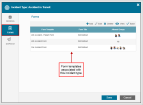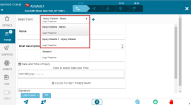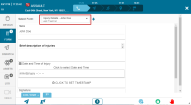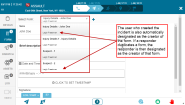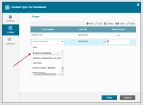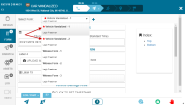Understanding Multi Forms
As a system administrator you can associate more than one form template with each incident type, and decide which groups of users can view and edit each form. This feature enables dispatchers and responders to select the most relevant form from the Forms dropdown list in the Incidents window. Dispatchers or responders to the incident can either use an existing form or duplicate a form, for example:
- Multiple responders in the same incident can each complete a separate form
- Multiple participants in the same incident (i.e. separate forms for each person involved in the same accident) can each complete a separate form
Viewing, Editing and Duplicating Form Templates
As an administrator, you can create incident types. When you create a new incident type, you also assign form templates to the incident type as well as the groups that can view, duplicate or edit the form template.
Form Template Name
Each new form is tagged with the name of the form template. Depending on how the system administrator defined the form, the form name can also include the text entered in the form tile field.
In this case, when you create a new form template, the title of the form includes both the form name and after the form’s title field is populated, the form name inherits its title from the text entered to this field.
For example, the following screenshot shows an incident that has three form templates:
- Injury Details that includes a field called Name.
- Injury Details 1 that does not include any fields
- Suspect that also does not include any fields.
If you choose the form that includes the Name field, and enter the required details, the form name is changed (after you save it), to include the name entered in the field, as shown in the following example.
Form Template Creator
The name of the creator of each form in an Incident appears below the form name in the Forms tab.
When an Incident is opened, all forms already created for that Incident type are designated as being created by the user who opened the Incident. If a form template is duplicated, the creator is the user who duplicated the form template.
Mandatory Fields
Form templates can be defined (by the administrator) with mandatory fields. A red star icon appears next to the name of a form that has mandatory fields. The red star icon also appears next to the mandatory fields in the form.
In addition, the red star icon appears next to the form name in the Incidents window.
The dispatcher can only close an incident when all the mandatory fields of all the form templates are completed.
A responder user can only report an incident as Done if all mandatory fields in the original form templates, and any form templates created or duplicated by them are completed.
- Read more about Multi Forms in the Dispatcher.
- Read more about Multi Forms in the mobile app.
- Read more about configuring Multi Forms permissions.
- Read more about Managing Incident Types.