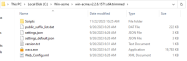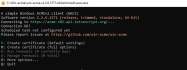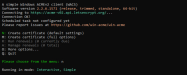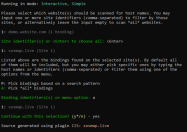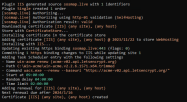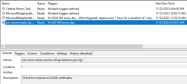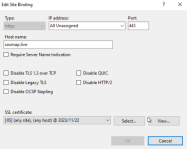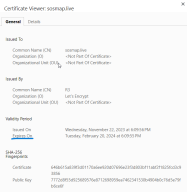Configuring Auto-Renewal SSL Certificate
To set auto-renewal certificate on your Windows Web Server
-
Download Win-ACME and extract the files to c:\win-acme.
-
Run wacs.exe.
-
Enter n to create new certificate.
-
Select your website and binding, or alternatively choose all sites and all bindings as shown in the example below.
-
If requested, accept terms of service and provide your email.
-
Review the output to confirm the tasks were successful.
- From the Windows taskbar, open Task Scheduler.
- In Task Schedular Library, stand on the task that was added win-acme renew and right click, select Properties to view the to display the task information.
- Review the scheduled task to renew the certificate is created. Click OK to exit.
- The start time (Trigger) is set for 9 am daily.
- This task renews only when the certificate is about to expire, not every day.
- In the Windows taskbar, open IIS.
- Right-click on your site name and select Edit Bindings.
- Double click the site name to display the Edit Site Binding window and click View to display the new certificate. Click OK to close.
-
Open a Chrome browser and navigate to your website, confirm that the lock icon appears in adjacent to the site's URL. This is the indication that the site is now secured with an up to date certificate.

-
Click on the
 (lock icon) and navigate to Connection is Secure > Certificate is valid to display the certificate's details.
(lock icon) and navigate to Connection is Secure > Certificate is valid to display the certificate's details.