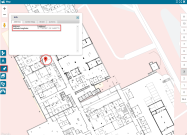Pinning Beacon Coordinates
Each beacon must be documented with its full latitude and longitude coordinates so that the NowForce system can correctly locate and dispatch Responders.
Beacon coordinates can be included in the Google Spreadsheet uploaded to NowForce, or added manually in the beacon's settings after the upload. For details see Updating Beacon Coordinates Upload.
To add beacon coordinates to the Google Spreadsheet
- In NowForce Dispatcher display your building's POI on the Map and simultaneously open the Google Sheets document in a second browser tab.
- On the Map select the numbered tab of the floor you wish to display.
- Select the Drop Pin tool to create the location for a beacon on that floor of the Map.
- Click on the dropped pin to display the pin's coordinate.
- Copy the coordinates to the Google Spreadsheet.
- Click Save.
- Repeat for each beacon on the floor.
- Repeat for each floor of the building.
Use two screens to easily toggle between the Google Spreadsheet and the Map module in NowForce Dispatcher.
Complete the full process for each beacon one at a time to ensure that all steps are completed.
It’s recommended to register the coordinates up to the 6th decimal point for high accuracy (I.e. 40.894377, -73.883581).
Systematically work through the list of beacons in the Google Spreadsheet using the hard copy building floorplan as a visual guide.